10.6.8 & Finder crashing after Parallels 6 opened
Monday 27 June 2011
The other morning my iMac got locked out, with the trackpad being unresponsive, the Finder behaving strangely, and I couldn’t Force Quit. This was a pretty unusual event, but I had noticed the Magic Trackpad playing up ever since I updated to the official 10.6.8 release the other day, so I held down the Power button on the back and rebooted the compter.
Everything progressed as normal, except my Finder screen showed up for a second or two, and just as it was about to draw the menu or desktop icons, a grey blue screen flashed and the start up counter appeared in the middle of the screen, and then it’d flash again and the same process would repeat in an endless cycle. It was then I realised this wasn’t any normal event.
I thought back as to what I had been doing, just before this happened and I had double clicked a downloaded Windows file and Parallels 6 had kicked in to open it. As the iMac was dead, I fired up the MacBook and sure enough after a quick google there was a few other people that had a problem using Parallels 6, but unlike the workaround example, I couldn’t get to a stable screen to carry this out, or see any external drives.
I was stuck until I realised I had other user accounts on the iMac boot drive, so I logged into another one which had admin rights, and the iMac booted up OK. I started to troll through the affected user, but there was a permissions issue with the folders I wanted to look at. No problems there as you just Get Info on that highlighted folder and change the permissions, and then they’ll open. I was trying to get into the Users/MikeCrane/Library/Preferences folder to look at the plist files for the Dock, as had been suggested for the Parallels 6 workarounds on Google, and eventually I did, so I trashed them.
A quick Logout and Login and the Finder almost got there, but again, as it was going to draw the Menu and Desktop icons it fell over again, and returned to the Login screen. I typed in my password and the cycle would repeat, so this User was still affected...grrrr!
My problem just wasn’t the same as the other folks, so I decided a new course of action was needed, so instead of doing what everybody was suggesting I would look at the time stamps, as I knew it was after 06:00 yesterday I was locked out. I went back into the Users/MikeCrane/Library/Preferences folder and arranged the files by date, and sure enough there was about six around 06:00 all together that had been modified at that time.
I had previously trashed the com.apple.dock.db and some com.parallels.plists and there were newer ones now, but I noted there were a couple more that looked decidedly suspect around this timeframe.
com.apple.loginwindow.plist
com.apple.recentitems.plist
com.apple.finder.plist
com.apple.dock.plist
So I just trashed these, and tried to Login again and it worked. OK, I had now lost my dock icons, but I could soon add these again, and at least everything was up and running again. I haven’t opened Parallels 6 again, and I shall wait for the update/official workaround to appear before I do.
Thinking about it some more, I think I could have been more selective (I probably didn’t need to do the dock.db, as I suspect the Finder plist was the issue), but I am posting this anyway, so if this page gets googled, at least somebody else might benefit.
Everything progressed as normal, except my Finder screen showed up for a second or two, and just as it was about to draw the menu or desktop icons, a grey blue screen flashed and the start up counter appeared in the middle of the screen, and then it’d flash again and the same process would repeat in an endless cycle. It was then I realised this wasn’t any normal event.
I thought back as to what I had been doing, just before this happened and I had double clicked a downloaded Windows file and Parallels 6 had kicked in to open it. As the iMac was dead, I fired up the MacBook and sure enough after a quick google there was a few other people that had a problem using Parallels 6, but unlike the workaround example, I couldn’t get to a stable screen to carry this out, or see any external drives.
I was stuck until I realised I had other user accounts on the iMac boot drive, so I logged into another one which had admin rights, and the iMac booted up OK. I started to troll through the affected user, but there was a permissions issue with the folders I wanted to look at. No problems there as you just Get Info on that highlighted folder and change the permissions, and then they’ll open. I was trying to get into the Users/MikeCrane/Library/Preferences folder to look at the plist files for the Dock, as had been suggested for the Parallels 6 workarounds on Google, and eventually I did, so I trashed them.
A quick Logout and Login and the Finder almost got there, but again, as it was going to draw the Menu and Desktop icons it fell over again, and returned to the Login screen. I typed in my password and the cycle would repeat, so this User was still affected...grrrr!
My problem just wasn’t the same as the other folks, so I decided a new course of action was needed, so instead of doing what everybody was suggesting I would look at the time stamps, as I knew it was after 06:00 yesterday I was locked out. I went back into the Users/MikeCrane/Library/Preferences folder and arranged the files by date, and sure enough there was about six around 06:00 all together that had been modified at that time.
I had previously trashed the com.apple.dock.db and some com.parallels.plists and there were newer ones now, but I noted there were a couple more that looked decidedly suspect around this timeframe.
com.apple.loginwindow.plist
com.apple.recentitems.plist
com.apple.finder.plist
com.apple.dock.plist
So I just trashed these, and tried to Login again and it worked. OK, I had now lost my dock icons, but I could soon add these again, and at least everything was up and running again. I haven’t opened Parallels 6 again, and I shall wait for the update/official workaround to appear before I do.
Thinking about it some more, I think I could have been more selective (I probably didn’t need to do the dock.db, as I suspect the Finder plist was the issue), but I am posting this anyway, so if this page gets googled, at least somebody else might benefit.
RapidWeaver & importing webpages
Sunday 27 February 2011
RapidWeaver is great software, but it has always been let down by its import options, that is it’s not straightforward to import an existing website.
I discovered something today, that maybe a few of you out there must already know, but until now has eluded me.
I noticed in the current viewable version of my website I had an Apple section, yet in my current RapidWeaver .rwsw I hadn’t, so there was a mis-sync, which probably came about when I started to use Dropbox to sync the RapidWeaver files over my computers.
Sure enough, I looked in File > Open Recent and opened a previous version and there it was in the WEBPAGES sidebar. As I had two versions open on my iMac, I just dragged the whole Apple section across, and as I laid it over the WEBPAGES sidebar in the working version of RapidWeaver, the folder icon changed to include the green +, which meant I was adding a copy.
I dropped it into the right position, and bingo that was that. I checked in Preview, saved the document and published it.
PS I am using version 4 still, waiting for the bugs to go out of 5.
I discovered something today, that maybe a few of you out there must already know, but until now has eluded me.
I noticed in the current viewable version of my website I had an Apple section, yet in my current RapidWeaver .rwsw I hadn’t, so there was a mis-sync, which probably came about when I started to use Dropbox to sync the RapidWeaver files over my computers.
Sure enough, I looked in File > Open Recent and opened a previous version and there it was in the WEBPAGES sidebar. As I had two versions open on my iMac, I just dragged the whole Apple section across, and as I laid it over the WEBPAGES sidebar in the working version of RapidWeaver, the folder icon changed to include the green +, which meant I was adding a copy.
I dropped it into the right position, and bingo that was that. I checked in Preview, saved the document and published it.
PS I am using version 4 still, waiting for the bugs to go out of 5.
Time Capsule
Friday 10 April 2009
Have been backing up since March 2008 and only ever used this twice. I use a Zoom ADSL2 modem, and the Time Capsule doubles as the wifi network around the house. Some time ago I got a firmware update, and couldn’t remember my password, so it wouldn’t install. Every time you tried to fire Time Machine up, it would jump to the 7.4 firmware update.
Found this link on the Apple website, http://support.apple.com/kb/HT1300 and after reading it thought I’d do a hard reset from a switched on Time Capsule.
I opened the Airport Utility and set up the Time Capsule again, but when I tried to do a back up, it couldn’t do one. I couldn’t understand what was happening, but it turned out to be something simple.
After sweating for a few hours, and doing some more research, I got nowhere, after the second attempted hourly automated backup, an error screen dialog popped up suggesting I enter Time Machine and change the backup disk. It wasn’t selected by default, and I was reluctant to do so, in case my backups got overwritten.
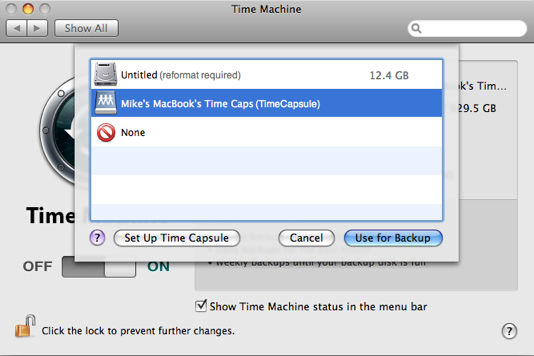
Needless to say, I selected the disk icon and hey presto, Time Machine is up and running again, all the way back to March 2008.
Found this link on the Apple website, http://support.apple.com/kb/HT1300 and after reading it thought I’d do a hard reset from a switched on Time Capsule.
I opened the Airport Utility and set up the Time Capsule again, but when I tried to do a back up, it couldn’t do one. I couldn’t understand what was happening, but it turned out to be something simple.
After sweating for a few hours, and doing some more research, I got nowhere, after the second attempted hourly automated backup, an error screen dialog popped up suggesting I enter Time Machine and change the backup disk. It wasn’t selected by default, and I was reluctant to do so, in case my backups got overwritten.
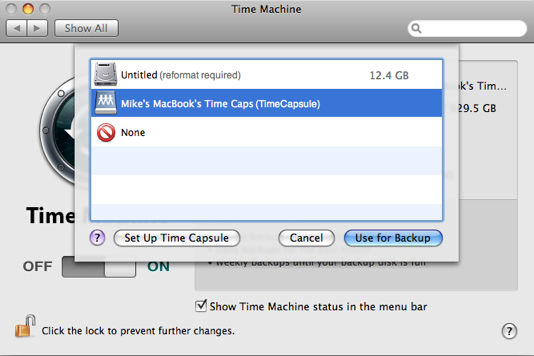
Needless to say, I selected the disk icon and hey presto, Time Machine is up and running again, all the way back to March 2008.
iPhone
Wednesday 10 September 2008
I have now had my iPhone 3G for one and a half months and I really like it. I was waiting for the 3G version to come out, and never considered the 1st generation model, as I had a bit of time on my old contract.
In my day to day work, the iPhone performs really well. Favourite apps include MileBug, a car mileage logging program. I really like the Maps program, especially the integration with the Contacts, so when I search for a company...various map pins drop onto the screen. If you choose one, the details are passed into the Contacts app, and all the available details are clearly seen. Then you have various navigation/mapping options shown. It’s really quite fast.
Back to the Maps app, I do find if you travel quite briskly the redraw rate of the surrounding area isn’t good enough. If you click on satellite it’s even slower, and all you’ll see the blue dot pulsing and the road frantically drawing to catch up.
SMS text presentation is excellent, and the conversation format is really useful, but the QWERTY layout is cumbersome and fiddly to use. The lack of MMS Picture messaging is disappointing, although you can attach pictures to emails no problems. In the UK on the O2 network you have to go to the O2 website to collect MMS messages from other phones, which is again a bit cumbersome.
I think my two major dislikes are the QWERTY keyboard, although there is more room to hit keys in some apps if you rotate the phone into landscape mode and the camera, which is absolutely disgusting in low light, and images are very soft looking. I took some reference pics for work use, as I’d left Canon G9 at home, and boy were those pics bad.
Overall, the apps available in the Apps Store, and the ease of use, apart from the QWERTY pad, the iPhone is a top bit of kit, just upgrade the camera, and give us turn by turn GPS please.
Next phase is to get the VPN working, and I won’t have to lug the Acer laptop around (not allowed to use the MacBook for work)
In my day to day work, the iPhone performs really well. Favourite apps include MileBug, a car mileage logging program. I really like the Maps program, especially the integration with the Contacts, so when I search for a company...various map pins drop onto the screen. If you choose one, the details are passed into the Contacts app, and all the available details are clearly seen. Then you have various navigation/mapping options shown. It’s really quite fast.
Back to the Maps app, I do find if you travel quite briskly the redraw rate of the surrounding area isn’t good enough. If you click on satellite it’s even slower, and all you’ll see the blue dot pulsing and the road frantically drawing to catch up.
SMS text presentation is excellent, and the conversation format is really useful, but the QWERTY layout is cumbersome and fiddly to use. The lack of MMS Picture messaging is disappointing, although you can attach pictures to emails no problems. In the UK on the O2 network you have to go to the O2 website to collect MMS messages from other phones, which is again a bit cumbersome.
I think my two major dislikes are the QWERTY keyboard, although there is more room to hit keys in some apps if you rotate the phone into landscape mode and the camera, which is absolutely disgusting in low light, and images are very soft looking. I took some reference pics for work use, as I’d left Canon G9 at home, and boy were those pics bad.
Overall, the apps available in the Apps Store, and the ease of use, apart from the QWERTY pad, the iPhone is a top bit of kit, just upgrade the camera, and give us turn by turn GPS please.
Next phase is to get the VPN working, and I won’t have to lug the Acer laptop around (not allowed to use the MacBook for work)
Macbook Keyboard Fix
Friday 21 December 2007
Well, it looks like there was an issue...
Apple states, "Some MacBook and MacBook Pro systems may occasionally experience a temporary suspension of keyboard input which can last a minute or longer." You can download the update from the Apple Support website or via Software Update.
Apple states, "Some MacBook and MacBook Pro systems may occasionally experience a temporary suspension of keyboard input which can last a minute or longer." You can download the update from the Apple Support website or via Software Update.